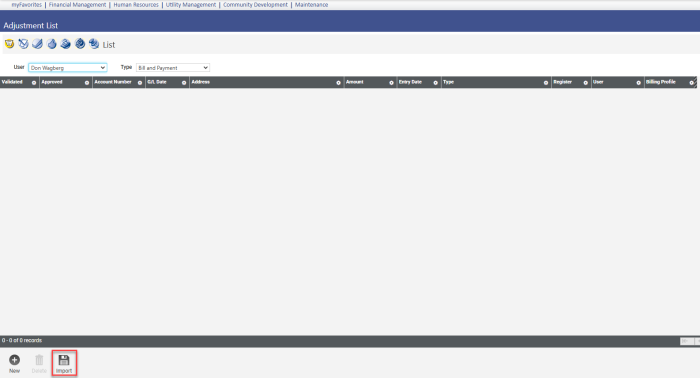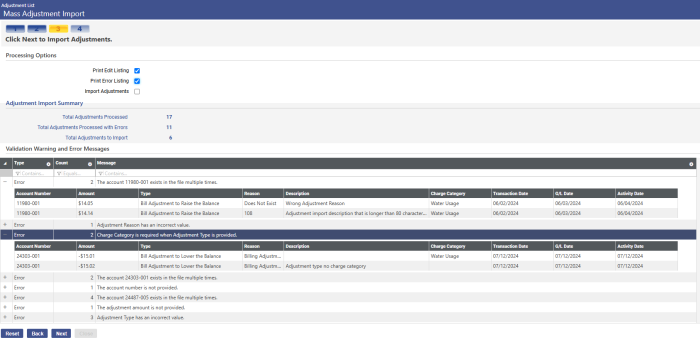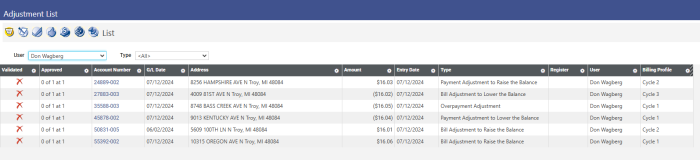Adjustment Import
Utility Management > Adjustments > Import
An Import button has been added to the Adjustment List page:
Note: For this button to be available, the user needs permission to the UM Adjustments Import security component at Maintenance > new world ERP Suite > Security > Users > User Name > Permissions.
Click this button to open the Mass Adjustment Import page and begin the 4-step process of importing a .csv file of utility adjustments to the Adjustment List page.
In step 1, enter the adjustment import defaults. All fields except Adjustment Description require entries:
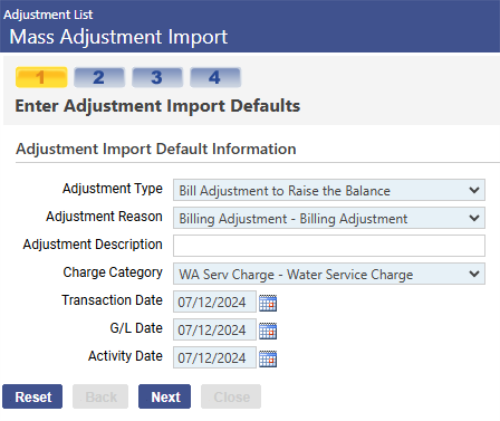
Click Next to go to step 2, and select the .csv file containing the adjustments to import:
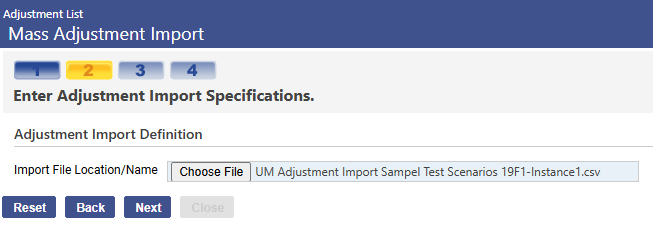
Click Next to go to step 3. This step displays the number of adjustments processed, the number processed with errors, the number that will be imported and a grid containing the validation warnings and errors:
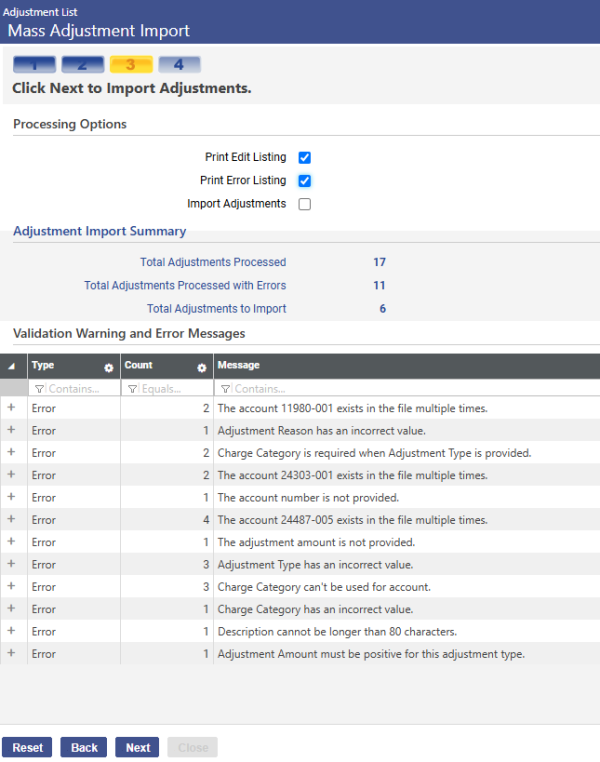
Each row in the grid corresponds to a record. Click the plus sign (+) to expand a row and view the details. If a record has multiple warnings/errors, they display as individual rows under the expanded row:
Before running the actual import, you have the options to run an edit listing of the valid adjustments and a list of the adjustments with warnings and errors.
To run these listings, mark the Print Edit Listing and Print Error Listing checkboxes, and click Next. The error listing is sent to myReports (9-box > Reports), and the edit listing displays as a popup that also may be sent to myReports.
If you need to edit the .cvs file, click the Back button to return to step 2 and re-select the edited file.
To run the actual import, mark the Import Adjustments checkbox, and click Next:
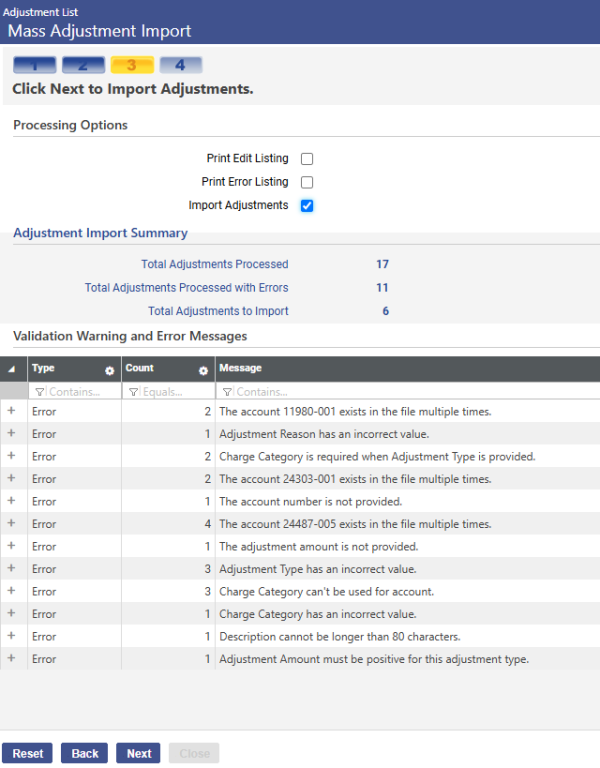
Step 4 displays the import confirmation:
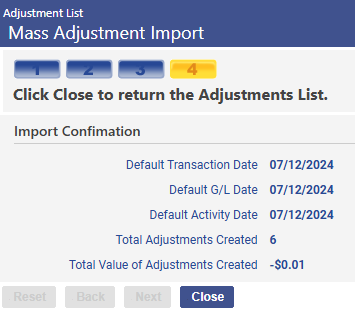
Click Close. The Adjustment List redisplays with the imported adjustments: